WordPress Automatically Approving Comments
in 3 Easy Steps
In WordPress automatically approving comments is easy. You just need to know exactly what to do.
No worries, we’ll guide you!
The great thing about this method is that you don’t even need to install yet another plugin.
OK let’s get started!
- Log into your WordPress dashboard
- Click setting » discussions in your left nav
Then you should land on this page.
1. Discussion Settings for Automatically Approving WordPress Comments
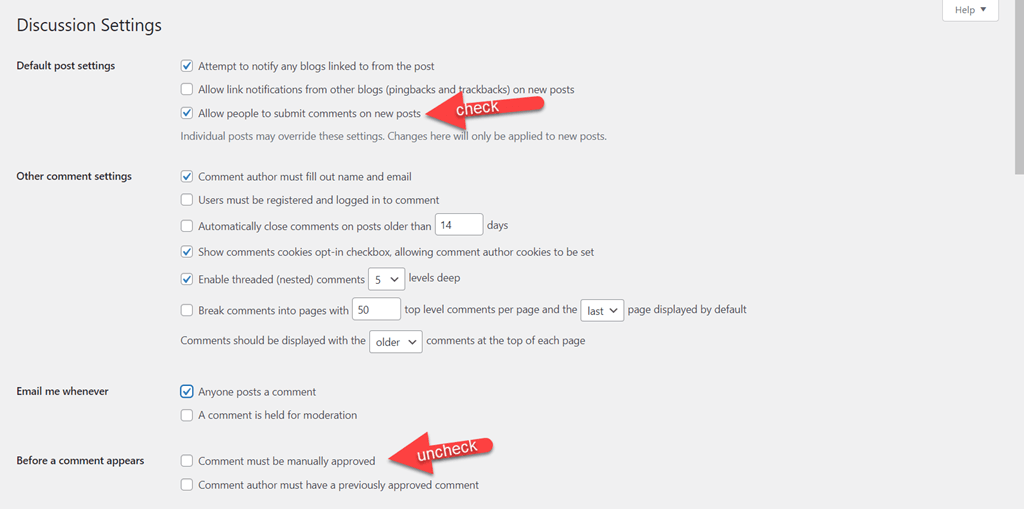
Take note of the red checkmarks that we have highlighted for you. These are the key settings that will enable you to be able to auto-approve your comments.
- Make sure the box is checked for “Allow people to submit comments on new posts”
- Make sure the box is UNchecked for “Comment must be manually approved”
That’s it! That’s the bare minimum to get started automatically approving comments in WordPress.
All the other settings in the above section are totally optional and you can select or deselect them as you wish.
For example, the option near that second checkmark where it says “Comment author must have a previously approved comment”.
Hey, this may be good for you if you want to filter that strictly, but unless you already have a trusted group of regular commenters, then you might find it a bit too limiting.
So we’d definitely advise you to review each of those additional settings to determine if you want to use them or not.
But wait, there’s more!
WordPress Automatically Approving Comments
optional (but highly recommended) settings
If you want to streamline your comment approval process even more, then we highly recommend that you configure these additional settings:
2. Comment Moderation:
Now the next section we come to on that page is a box that looks like called “Comment Moderation”.
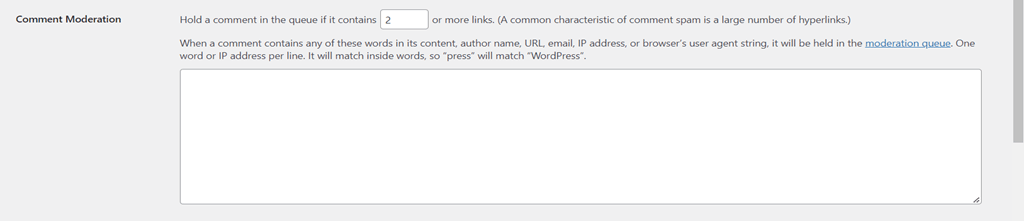
This is a very important section for automatically filtering out spam comments and making your life much easier. Because hey, you definitely don’t want any spammy comments to go live on your site!
This section enables you to hold comments in queue for moderation if they contain 2 or more links (you can change that number to suit your needs).
This feature is HUGE because the main characteristic of comment spam is a large number of hyperlinks.
Next, you’ll notice the box where you can create a blacklist of words (or IP addresses) to automatically filter out any questionable comments.
A good way to identify some filter words is to do some quick spam analytics and put in words that spammers have historically been using to hit up your site.
Now when any comment contains any of your blacklisted words in its content, author name, URL, email, IP address, or browser’s user agent string, then those comments will be held for moderation.
This will enable you to review any questionable comments before they go live.
So this helps to nip it in the bud!
WARNING: Be careful with the words that you put in that box because it will match inside words as well. For example, "press" would match "WordPress". So be sure to choose your words wisely, because you definitely don't want to accidentally block any relevant blog comments.
3. Disallowed Comment Keys:
Next, we come to a box labeled Disallowed Comment Keys.
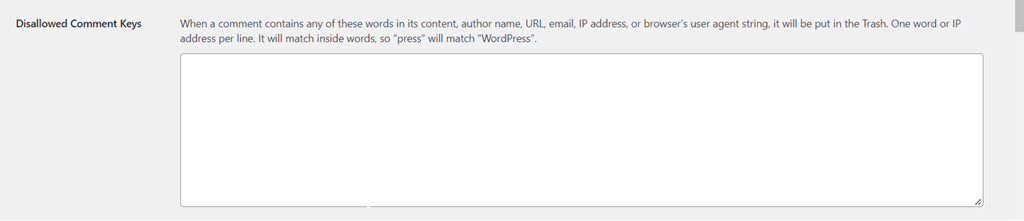
This section works basically the same as the “comment moderation” section that we just reviewed. The only difference now is that any comment that contains any words you put in this box in its content, author name, URL, email, IP address, or browser’s user agent string, will bypass moderation and go straight to trash.
This is a heavy-duty measure that you can take if you’re absolutely sure that you don’t even want to look at any comments that fit these characteristics.
FYI: Comments placed in the Trash folder will be automatically deleted for good after 30 days.
WARNING: Be careful with the words that you put in that box because it will match inside words as well. For example, "press" would match "WordPress". So be sure to choose your words wisely, because you definitely don't want to accidentally block any relevant blog comments.
So as you can see, WordPress provides a lot of spam protection settings built right into the system, yet many WordPress users don’t even know about it – or fail to tap into its power.
But not you. Now the Power to Combat Comment Spam is in your hands. Use it!
These are important steps that will help you to eliminate (or greatly reduce) the risk of spammy comments going live on your site.
Who says that you have to install yet another plugin to get your spam problems under control. In most cases, we’ve found that the above native solutions are quite sufficient. But hey, if following the above tips just isn’t enough to get your spam issues under control, then there are plugins that you can tap into.
WordPress Automatically Approving Comments & Fighting Spam with Plugins
Another way that you can fight spam and automatically approve WordPress comments is with the use of plugins.
One of the most popular spam protection plugins is Akismet. This plugin is provided by Automattic: the makers of WordPress.
There is a free version of the plugin. However, be advised that it’s only for non-commercial sites. So if you have a commercial site i.e. contains ads, affiliate links, or other profit-driven measures, then they do provide upgraded plans that you can check into.
You’ll likely find that Akismet is already installed in your WordPress plugins by default.
Hey, that’s what the makers of the platform can do, they can prepackage stuff for you…but hey, that doesn’t mean you have to use it.
It’s just there if you want or need it; it’s up to you to keep or delete it. It’s your site – you’re in control.
Well, there you have it!
Like we said from the start, in WordPress automatically approving comments is easy, you just have to know what to do.
Hopefully, this article will save you a lot of time and headaches moderating comments on your WordPress blog.
